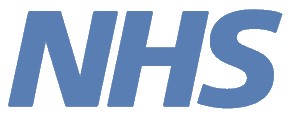Guidance on using the dashboard – Exporting and downloading
The images below explain how to export data and images from the dashboard.
1. Export chart data to Excel or CSV – selecting ‘Export data’ from the tool bar that appears over charts when hovering over will export all the data from the chart to an Excel or CSV file (please note only ‘Summarised data’ is available, not ‘Underlying data’). This can be used to do further analysis or create charts in PowerPoint (useful where there are a large number of GP practices in a PCN).
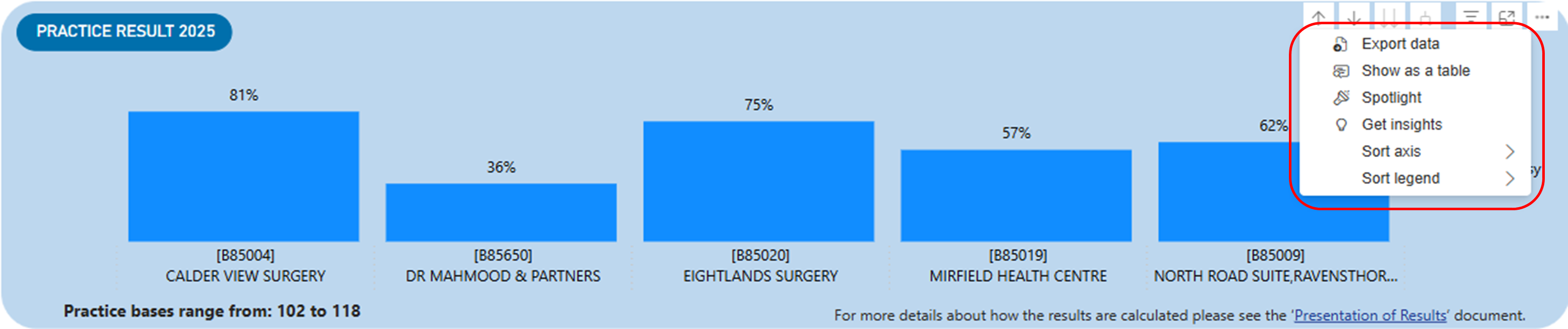
2. Download – clicking on the green download button to the left of the dashboard will download a snapshot of what is visible on the screen within the dashboard. Scrolling is often required to see all practices within the PCN in the practice bar charts, and only the GP practices visible on screen will be included in the download. To see results for all GP practices, follow the steps above to export the data.
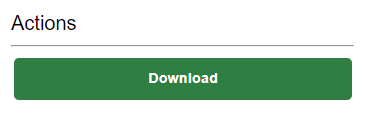
3. Screenshot the charts – to copy screenshots of the charts into other documents (such as Word or PowerPoint) press Windows Key + Shift + S (or on a Mac press Shift + Command + 4). This can be used to take a screenshot of the full screen or clip individual charts.
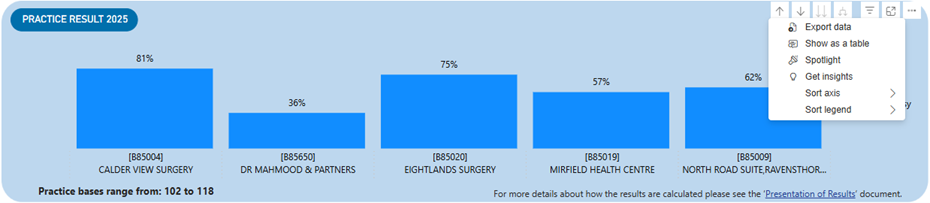
Guidance on using the PCN dashboard: