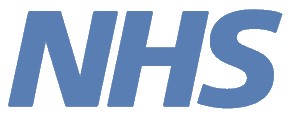Accessibility
We have designed our website with accessibility in mind, to ensure it can be used equally by everyone.
How you can use this website
On this website, you should be able to:
- Change contrast levels, colours and fonts on some browsers
- Zoom in up to 300% with text staying visible on the screen, and most images scaling without resolution loss
- Navigate most of the website using just a keyboard
- Listen to most of the website using a screen reader
Text size
Can I change the font size used on the website?
Yes. You can zoom in to increase the font size by adjusting your browser settings. This may be useful if you have low vision.
- Using your keyboard hold down the Ctrl button and press the = key to zoom in, press the - key to zoom out, or return to the standard size by pressing the 0 (zero) key.
- If you have a wheel mouse, you can zoom in by pressing Ctrl and moving the wheel on your mouse at the same time.
- Most mobile devices, such as tablets and smartphones, use touch-screen ‘gestures’ such as ‘pinch and zoom’ to change the size of the page. Double-tapping the display may also have the same effect.
Text and background colours
Can I change the colours and style used on the website?
Yes. This may be useful for you if you have low vision and need high contrast colours.
- In Microsoft Edge, click the ‘Tools’ menu and choose ‘Settings’. Click the ‘Appearance’ button from the options on the left. You can change the background colour using the ‘Overall appearance’ themes. You can also update your font preferences using the ‘Fonts’ buttons.
- In Firefox, click the ‘Menu’ button and choose ‘Options’. Click the ‘Content’ button and then the ‘Colours’ button. This will open a window where you can choose your preferences. Make sure the ‘Use system colours’ box is unticked. Choose the option ‘Always’ in the ‘Override the colours specified by the page with my selections above’ drop-down menu. Click ‘OK’ to return to the ‘Options’ window and ‘OK’ again to return to Firefox.
- In Google Chrome, click the ‘:’ button in the top right and go to ‘Settings’. Click the ‘Appearance’ tab and go to ‘Customise fonts’ options to change the font size and appearance. To change the background style, click to open a new tab and then click ‘Customise chrome’ in the bottom right.
- In Safari there is currently no option to change text and background colours.
Alternatively, you can change the settings in your operating system so that your chosen colours appear every time you use your computer. Instructions differ depending on your operating system and can be found here.
Keyboard navigation
Do I have to use a mouse to navigate the GP Patient Survey website?
No. It is possible to navigate the website using your keyboard in Internet Explorer, Firefox and Google Chrome.
- Use your arrow keys to scroll up or down the page.
- You can use your Tab key to move between links, and press Return or Enter to select one.
- To go back to the previous page, use the Backspace key.
Downloading documents
What formats are downloadable documents provided in?
Downloadable documents on the GP Patient Survey website are provided in either HTML, PDF, Word, PowerPoint or Excel format, depending on the content.
What if I don’t have the software to open the document?
Most computers already have the software to open these document formats. If you do not have Adobe Acrobat Reader (for reading PDFs), it is available to download for free from the Adobe site.
How do I save documents to my computer?
Links to PDF documents on the GP Patient Survey website will open automatically in a new window or tab. To save these documents to your computer hover your mouse at the bottom of the screen and click the ‘Save a copy’ option. A popup menu will then appear. You will be asked to choose a folder on your computer where you can save the document. Slide packs will automatically download to your computer when you open them.
Screen reader compatibility
If you are using a Windows or Apple computer, then your operating system may also include screen reader tools. Other screen reader software is available, some of which is free to use. More details can be found on the RNIB Supporting people with sight loss website.
Online survey accessibility
Information about the accessibility of the online survey can be found on the accessibility FAQ page.
When navigating through the online survey with your keyboard, for questions where only one answer can be selected, use your arrow keys to move between answer codes. Where multiple answers can be selected, use the tab key to move between questions.
Further information
These instructions are suitable for Google Chrome, Microsoft Edge, Firefox and Safari. However, you can find more accessibility help and guidance for various operating systems and browsers on the NHS website.
We have also made the website text as simple as possible to understand. Some of our content is technical, and we use technical terms where there is no easier wording we could use without changing what the text means.
Reporting accessibility problems
If you have problems accessing information on this website, or would like to view information on this website in a different format like accessible PDF or large print, email GPPatientSurvey@ipsos.com.
Feedback and contact information
We’re constantly looking for ways to improve. If you have any questions or feedback regarding the accessibility of this website, or if you encounter any accessibility issues, please let us know by contacting us at GPPatientSurvey@ipsos.com.
Enforcement procedure
The Equality and Human Rights Commission (EHRC) is responsible for enforcing the accessibility regulations, you can contact the Equality Advisory and Support Service (EASS) here: https://www.equalityadvisoryservice.com/.
Technical information about this website’s accessibility
Ipsos and NHS England are committed to making this website accessible, in accordance with the Public Sector Bodies (Websites and Mobile Applications) (No. 2) Accessibility Regulations 2018.
This website is partially compliant with the Web Content Accessibility Guidelines version 2.1 AA standard, due to the non-compliances listed below.
Issues with text and content:
- Not all of our content reaches the target reading age of 12 years old due to the complex nature of the survey methodology.
- Some of the images on the website, specifically logos, contain text in the images. However, these logos do not have text free alternatives.
Interactive tools and transactions
The Analysis Tool is an interactive form that can be navigated using a keyboard, providing a screen reader is not in use. If a screen reader is in use, some selections available on the Analysis Tool cannot be made with a keyboard. It is not possible for users to change text size or colours of the tool without some of the content being lost.
The Analysis Tool presents findings in chart and table format. If you are using a screen reader, we recommend viewing the data as tables, to ensure the data is read out correctly.
There is a How-to Video available that shows you how to use the Analysis Tool to view the latest survey results. The video has captions and subtitles available, by clicking the ‘Subtitle/closed captions ©’ button on the bottom right hand side of the YouTube video.
PDFs and other documents
PDFs are not able to comply with the requirements of the web accessibility standard. As a result, in 2024 we changed some key documents from PDF format to a combination of HTML and Word (for downloads).
However, some documents from previous years are still published in PDF format. Between 2018 and 2023 these were published in PDF/A standard, which is more accessible. Any documents published before 2018 were not covered by the accessibility regulations as they were not essential to providing Ipsos's services. For example, we do not plan to ‘fix’ technical annexes from previous years.
Issues with videos and images
We strive to make all of our content accessible. We are aware of the following issues with images and video on our site:
- Our British Sign Language video content uses automated closed captioning which may be inaccurate.
- Some of the images in our documents are complex tables or graphs where suitable alt text is not possible. We have reviewed these images, and where possible have converted them to an accessible format.
The use of JavaScript
Some of our interactive tools require JavaScript to be enabled. The Practice search and comparison features and the languages drop down menu are enhanced by JavaScript, but it is possible to navigate through them with JavaScript disabled.
Preparation of this accessibility statement
This statement was prepared on 22 September 2020. It was last reviewed in December 2025.
This website was last tested on 04 January 2023. The test was carried out by Ipsos. We conducted internal testing against known accessibility, on a sampled basis.