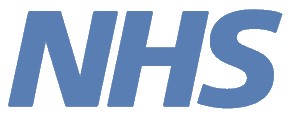Guidance on using the dashboard – Display options
The images below provide user guidance on how to amend the display options – PCNs with a large number of GP practices may wish to do this to avoid scrolling or in order to export their data. Display options like spotlight and focus mode may also be useful for presenting purposes.
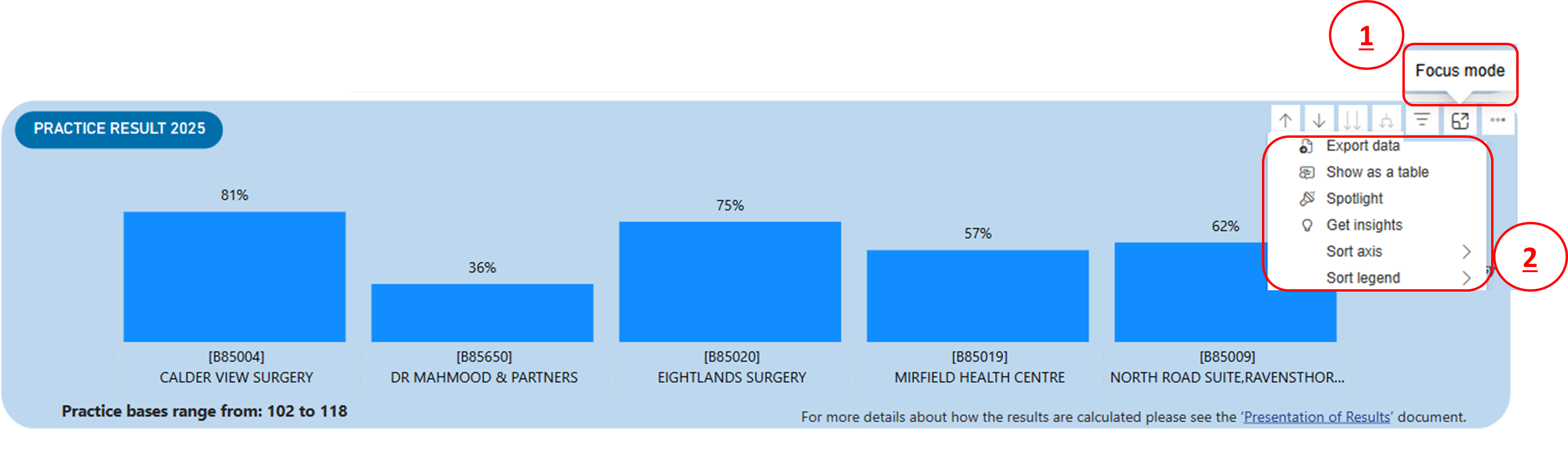
1. Focus mode – selected chart is zoomed to fit whole screen.
2. Viewing the tool bar – hovering over either the PCN or practice charts will reveal a tool bar at the top right of the charts that can be used to change the display options.
Once you have selected ‘more options’ you will be presented with a range of actions:
- Export data: to export the data behind a chart as a csv select ‘Export data’ from the tool bar. See the next page for more detail on exporting.
- Show as table: selecting ‘show as table’ will change the view mode so that the data behind the chart is displayed as a table on half of the screen with the chart bar displayed on the other half. This is useful when there are a large number of GP practices to display.
There are also a couple of different options relating to the presentation of the charts and data that can be utilised here:
- Sort: selecting ‘Sort descending’ or ‘Sort ascending’ will sort the order of chart bars by name or value, specified by selecting ‘Sort by’
- Spotlight: selecting ‘spotlight’ dims the rest of the page
- Focus: selecting the ‘focus mode’ icon will change the view mode so that the selected chart is zoomed to fit the whole screen
Guidance on using the PCN dashboard: